This post will show you a 20-Step Guide for PHP20 Photobook. It presents a step-by-step guide on how to get a 40-page Photobook (6×6 Mini Square Softcover)for as low as P20 plus P150 shipping fee. Please do note that the P150 shipping fee is paid for each Photobook, combination shipping is not allowed.
Before Ordering
Let’s prepare the Photobook for printing. First, download and install the Free Photobook Designer Software on your laptop. Next, choose the book type and size. Make sure it’s 6×6 Mini Square Softcover, otherwise you would be paying a higher amount. Then add photos, edit the design and layout of the project and make sure everything is exactly the way you want it to be. Here’s a quick guide on how to use the designer software. After the final review, the Photobook is now ready for production.
Step-by-Step Guide
Once satisfied with the project, you are now ready to order. Follow these steps and get each of your Photobook for only P170, shipping included.
Account Creation
1. Create a Photobook Account here.
Voucher Purchase
2. Buy a P20 Metrodeal Voucher for a 40-page Photobook, 6×6 MIni Square Softcover. You can purchase it here. Keep the voucher code, you will use it later.
Photobook Designer
3. Open the Photobook Designer. Next, open your ready to order photobook project, then click Order.

Note: There might be some low-quality photos, change them if you wish or just click Continue.
4. Tick the disclaimer check box then click Start.

5. It will open in your default web browser OR you can click Help and a Confirmation pop-up will appear, click Copy.
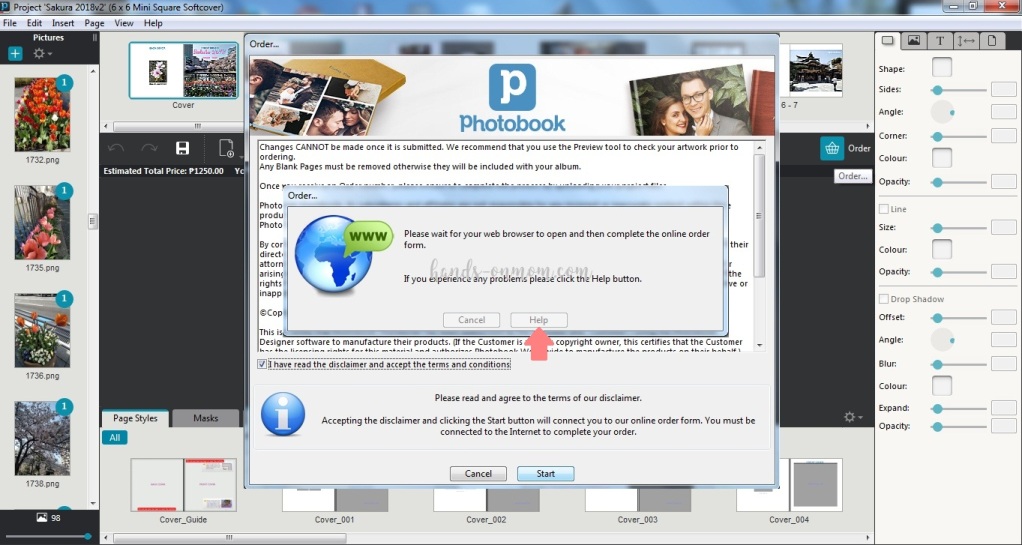

6. Open a browser of your choice. In this case, Google Chrome is used. Right-click on the Address Bar then click Paste.

Voucher Redemption
7. You will be redirected to your Photobook Account, log in. In your Photobook Account, your shopping cart would look like the one below. Make sure that the Item/Project in your shopping cart is the correct one. Notice that the price subtotal is P1,250, click Use Voucher to apply the voucher that you purchased earlier.

8. Type in the Metrodeal Voucher Code that you bought earlier, then click Redeem.

9. Click Apply. The final price would now be P50.

10. In the Paper section click Change to remove the P50 remaining.

11. Click Premium Silk to remove the P50 additional fee for the paper then click Apply.

12. Your Total Price would be P0.00, click Next.
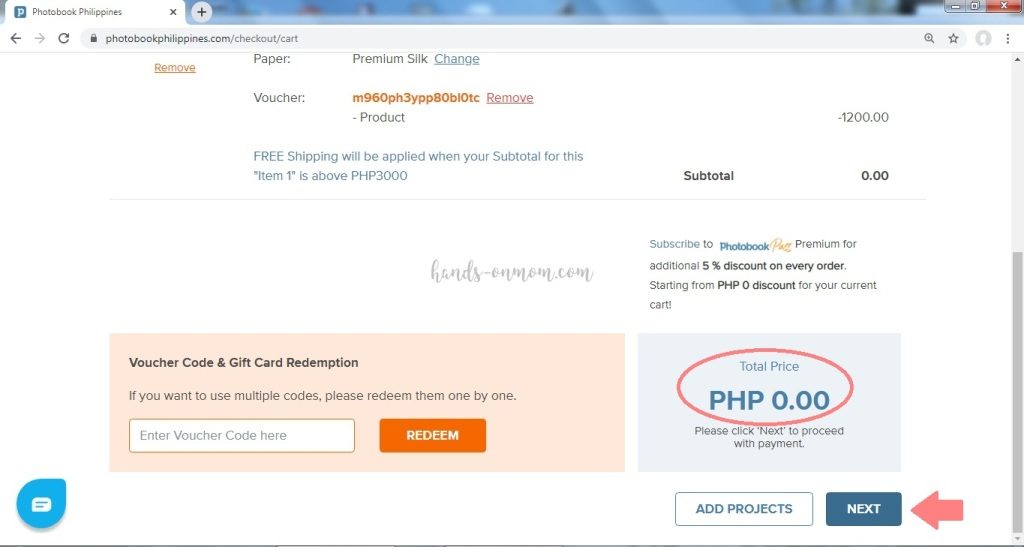
13. Make sure shipping details are correct. Click Standard Shipping (with Tracking) for the P150 shipping fee. And choose the mode of payment, you can use Paymaya, Credit Card or Paypal or GCash. In this example, GCash is used.

Payment
14. It will redirect you to the GCash site. Log-in to GCash with your mobile number, click Next.

15. GCash will be sending an authentication code to your mobile number. Enter the code, then click Submit Code.

16. Log in to pay with GCash using your 4 digit MPIN.

17. Click Confirm and Pay to pay the amount due which is P150.

18. Once your order has been confirmed they will send an order confirmation email and provide an Order ID. You may use the Order ID number to check the status of your order.

Upload
19. Wait for a few minutes and an upload order window will appear. Click Upload Order, then click Continue. Wait for a couple of minutes for the photos to finish uploading. How long the uploading takes will depend on file size and internet speed.

20. They will let you know once the order has been successfully uploaded to the server. Click Ok.

Congratulations your order is now complete. All you have to do is to wait for your photobook to be delivered right at your doorstep. For Standard Shipping, delivery time is alteast 7-10 business days, add 3 days more for areas outside Metro Manila.
It’s as simple as that, a 20-Step Guide for a PHP20 Photobook. I hope that this detailed guide has inspired you to make your own photobook. Happy photobooking! 🙂
DISCLAIMER: This is NOT a sponsored post, all opinions here are my own.
